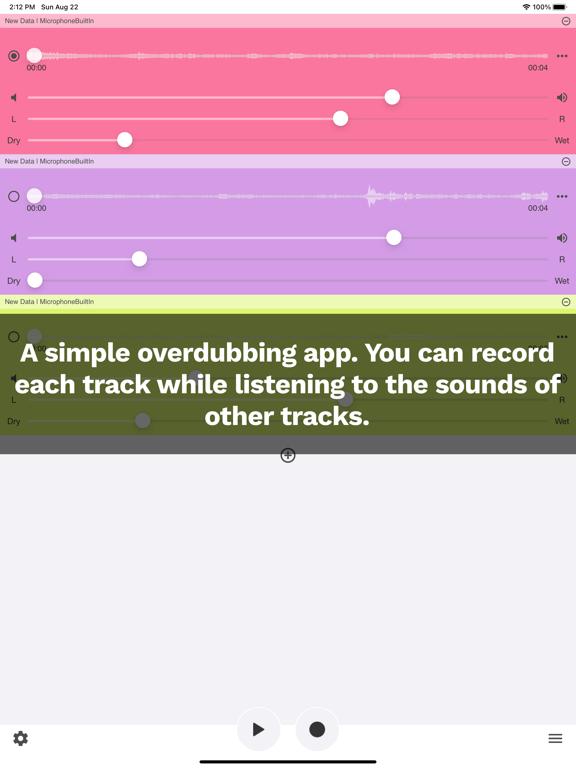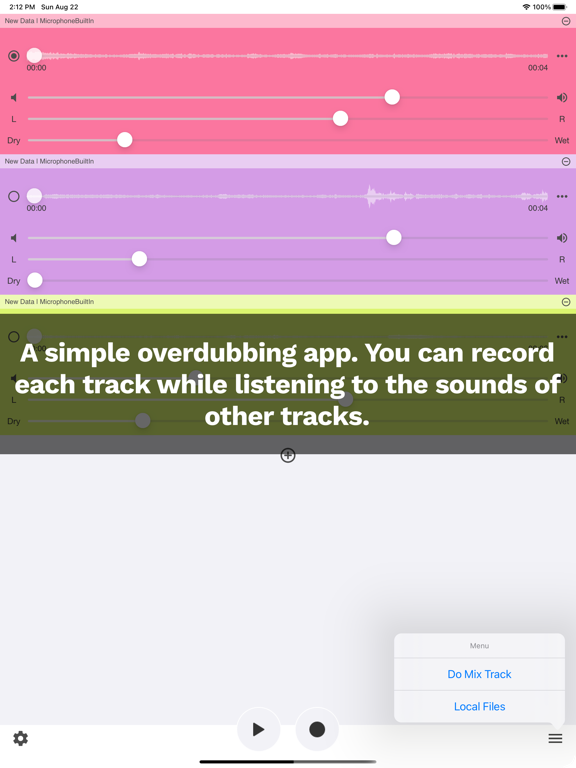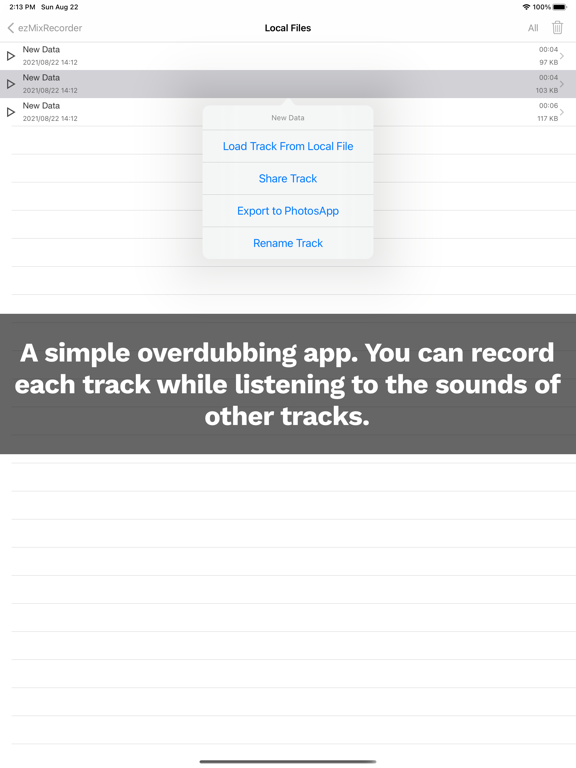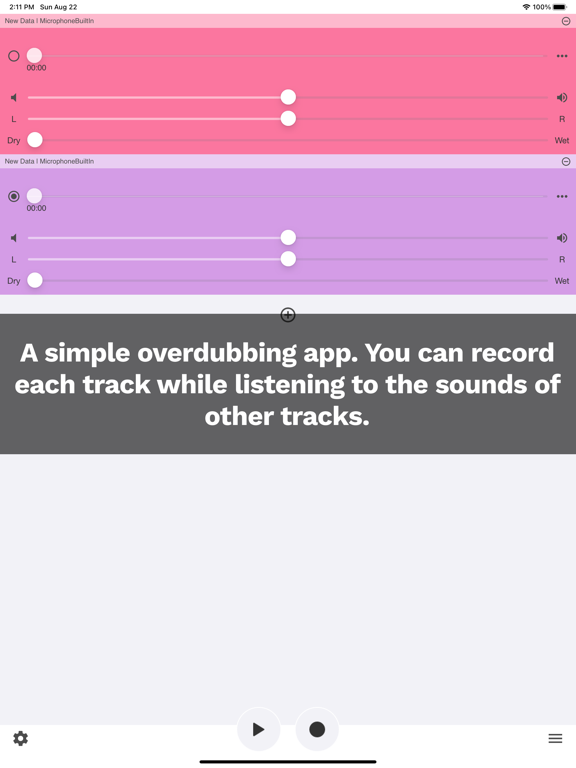
Overdubbing - EasyMixRecorder
This is an app that can be used for various purposes, such as harmonizing, karaoke, vocal practice, composing, and creating background music.
◆ Features
- It is easy to do multi-track recording.
- You can add as many tracks as your iPhone performance allows.
- You can add effects to recorded data (reverb, pan).
- You can record in high quality (44.1kHz/32bit) in aif format.
- You can freely set the background and output the recorded/mixed music data as a video in the photo app.
- There is no time limit for recording. You can record for a long time.
- You can simultaneously give feedback to your microphone voice while recording.
- You can play music from other apps (such as iTunes Music) while recording.
- You can record and play in the background.
- You can play on Bluetooth headphones/speakers.
- You can play on AirPlay devices.
- You can edit recordings, such as by using the cutting function.
- There are also features that support performance, such as a metronome function and a simple tuner function.
- It is also compatible with the large screen of the iPad.
- You can start/stop recording/playback on the Apple Watch.
◆ How to use
◆◆ Recording
Press the ● button at the bottom of the screen to start recording. Press it again to stop.
◆◆ Playback
Press the playback button at the bottom of the screen to play back the recorded audio. You can change the volume by adjusting the volume. If you stop, it will return to the playback start position.
◆◆ Effects
You can apply effects (volume, left/right balance, reverb) during playback. To save/mix audio with applied effects, you need to purchase the effect application option.
◆◆ Layered recording
When recording in layers, add a recording/playback track from the plus button. After adding it, turn on the recording target selection on the left to make that track the recording target track. (If you record while playing back, the audio from another track will also be recorded, so use headphones, etc.)
◆◆ Mixing
Press the menu button in the lower right of the screen and select Mix to combine multiple recorded tracks into one file. The mixed file is saved as Mix Data in local files. To save/mix audio with applied effects, you need to purchase the effect application option.
◆◆ Metronome function
By adding a metronome track from the plus button, you can produce a metronome sound. By adjusting the volume of the four rhythms independently and setting the BPM from 10 to 300, you can set various beats. You can choose from five types of metronomes, and you can also freely change the click sound.